1. Navigate to the 'Activity Tab' along the bottom of your SpendAble app

2. Select the 'details' button on the transaction you'd like to upload receipts and photos to
3. Upload from your camera roll or take a photo to upload
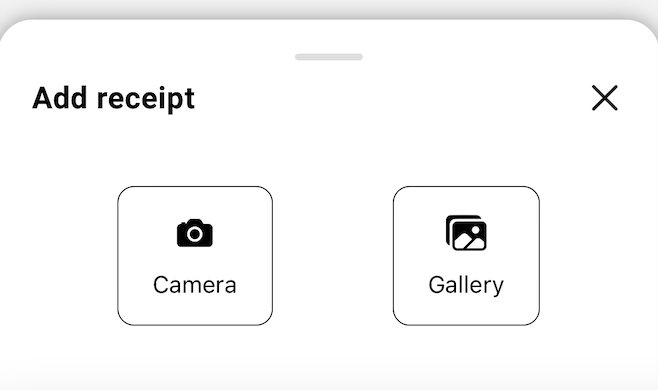
1. Navigate to the 'Activity Tab' along the bottom of your SpendAble app

2. Select the 'details' button on the transaction you'd like to upload receipts and photos to
3. Upload from your camera roll or take a photo to upload
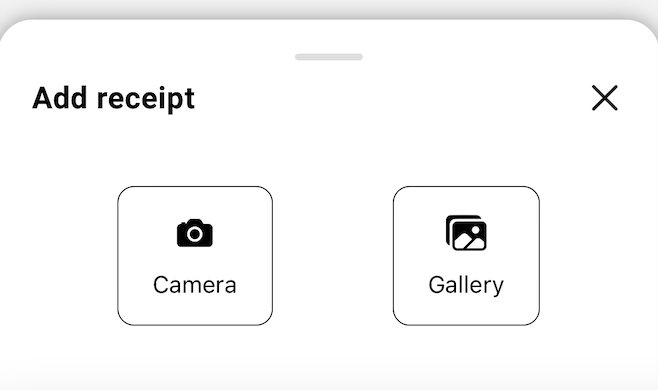
Was this article helpful?