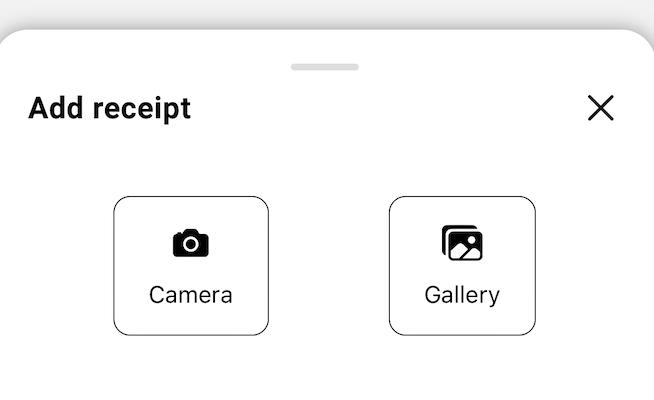You can upload receipts and photos from the SpendAble App and Budget Hub
Budget Hub
1. Navigate to the transactions tab on the left hand menu bar
2. Locate the transaction you want to upload receipts and photos to
3. Click the pen button on the far right hand side of the transaction
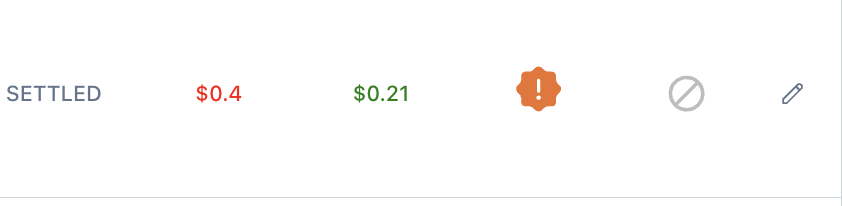
4. Upload a receipt and photo by either dragging your image to the box
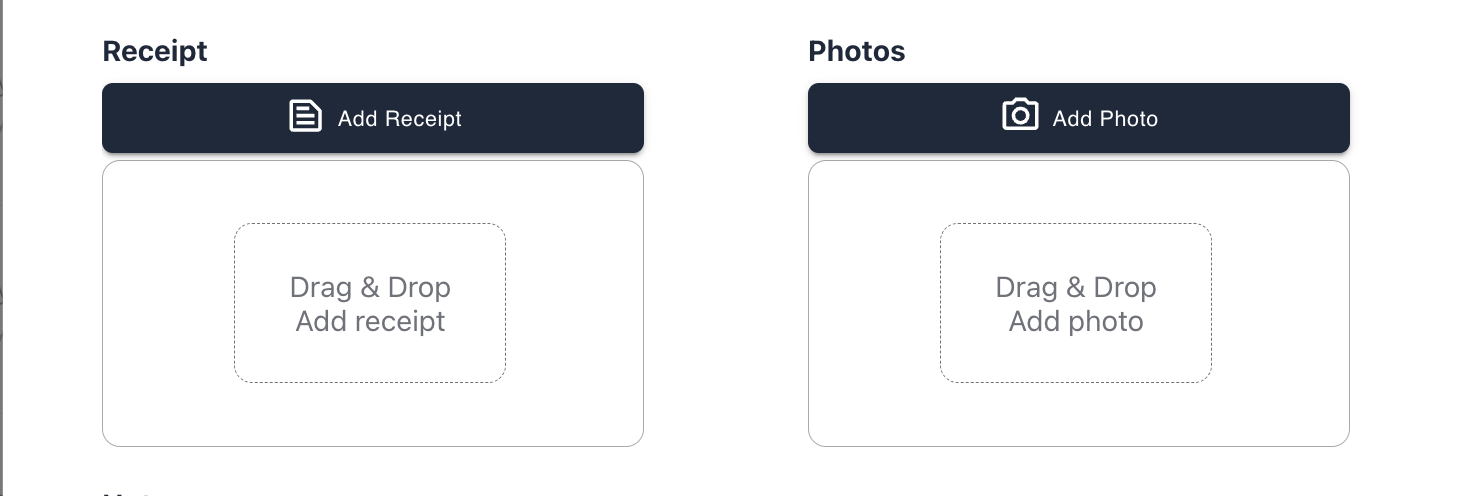
SpendAble App
1. Navigate to the 'Activity' Tab along the bottom row of your SpendAble app
2. Click the 'Details' Button to view photos and receipts
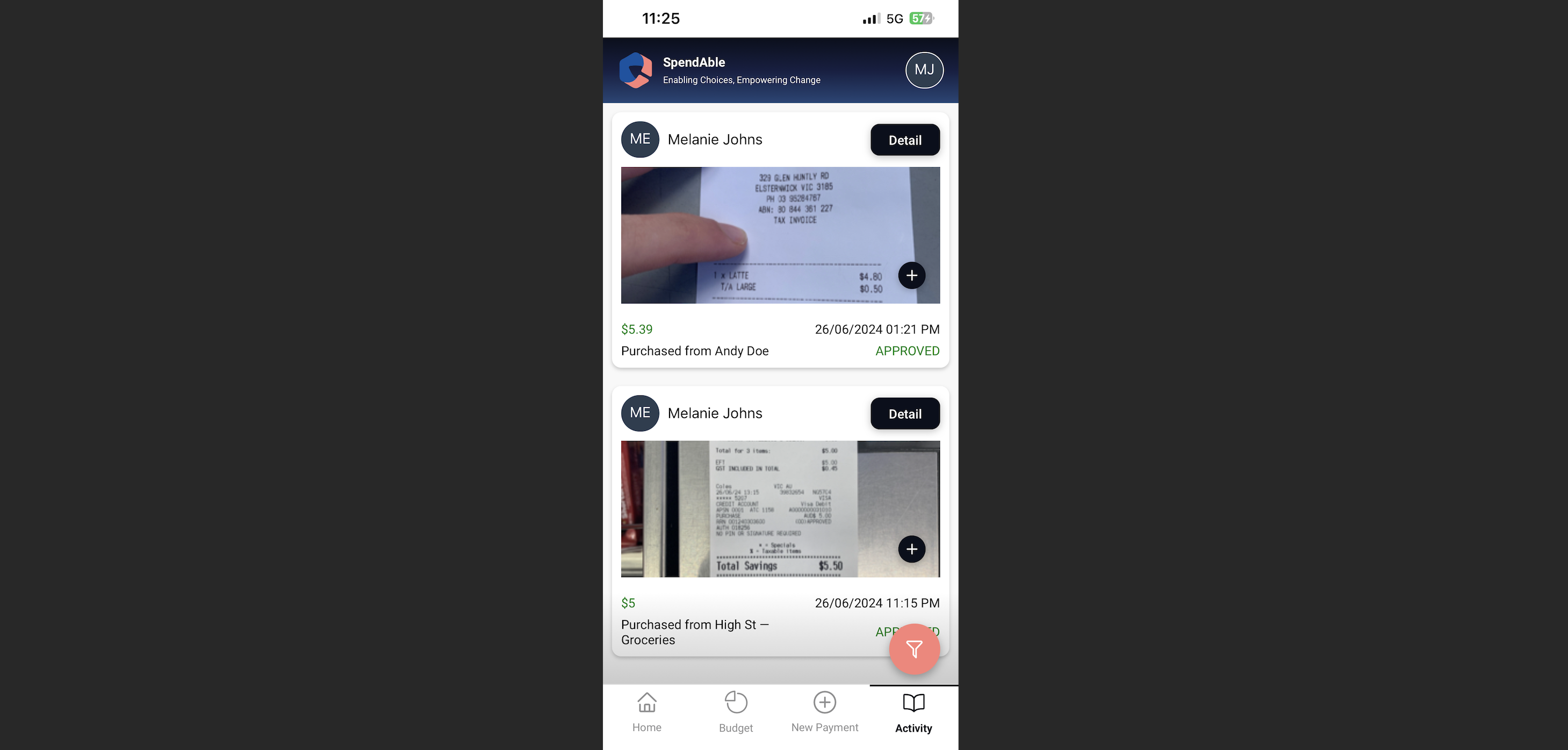
3. Click Blue 'Upload' Circle in the bottom right hand corner
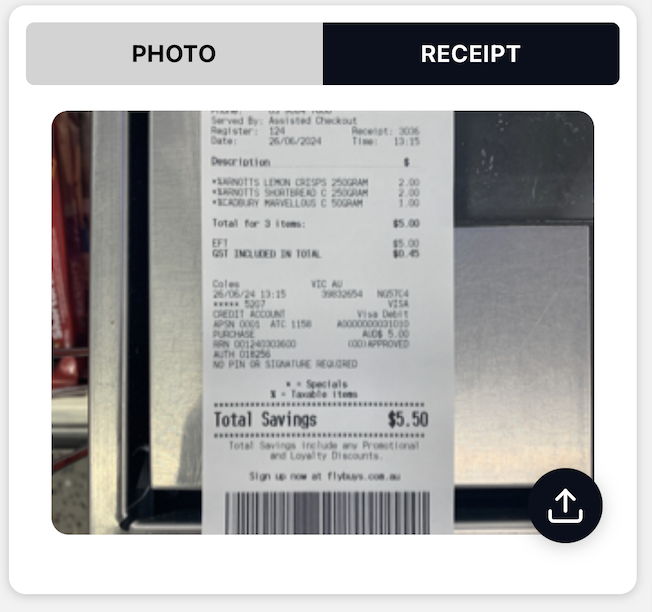
4. Take a photo of the receipt/photo with your camera or upload it from your photo gallery