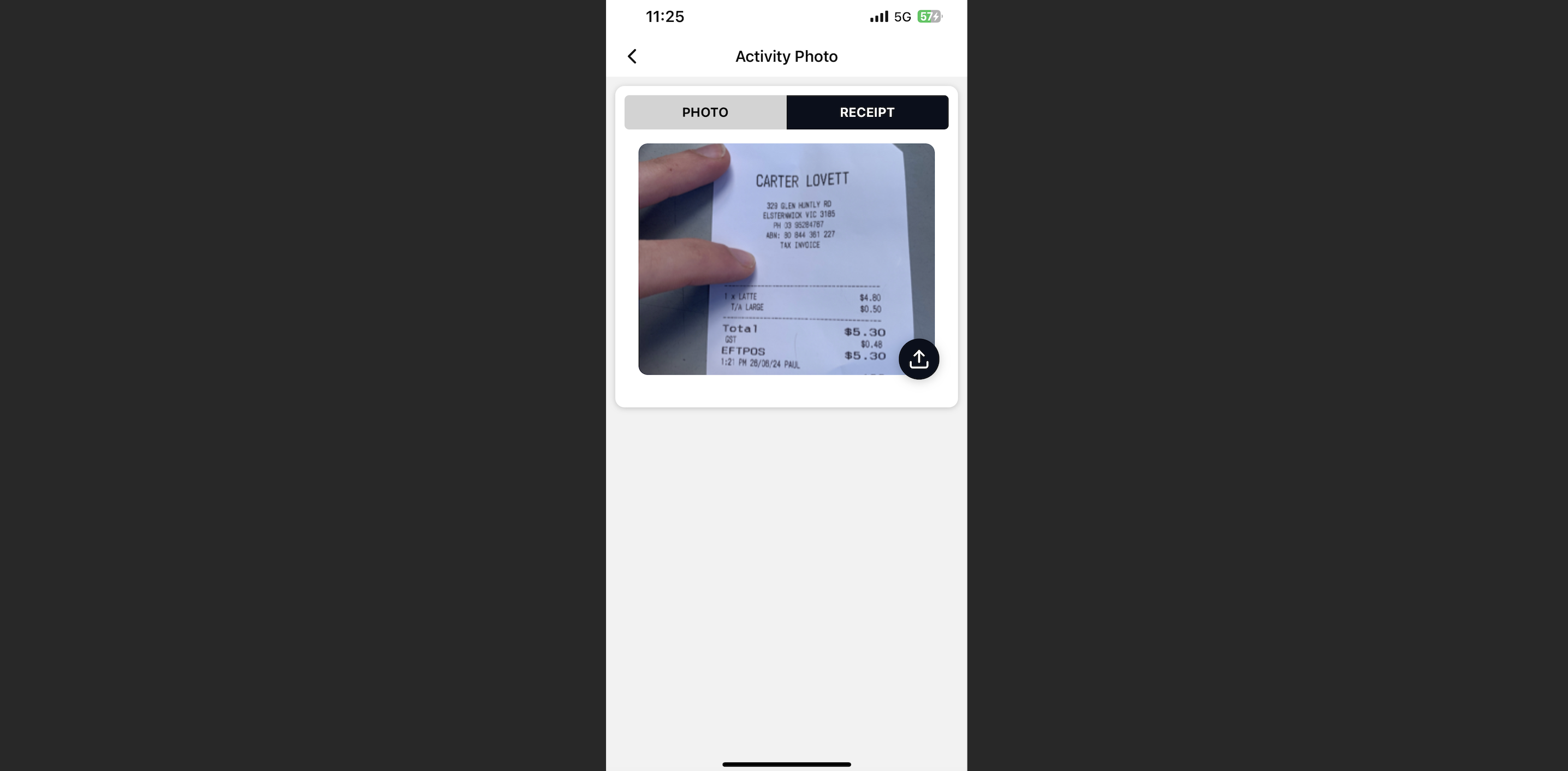You can view transaction in the Budget Hub and the SpendAble App
Budget Hub
1. Navigate to the transaction tab in the left hand menu bar
2. All of your transactions will appear in one place
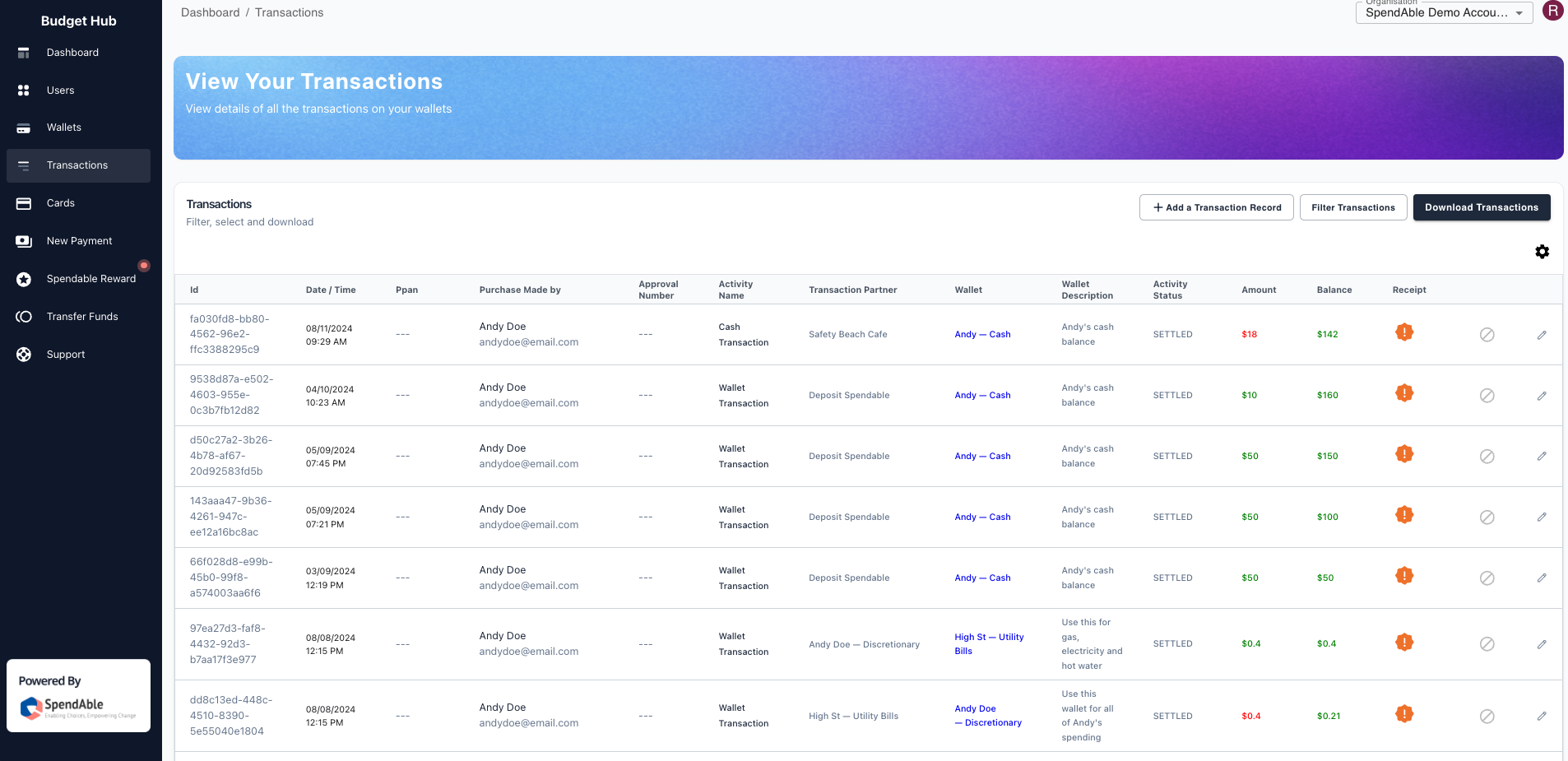
3. You can use the filters to find specific transactions within certain fields
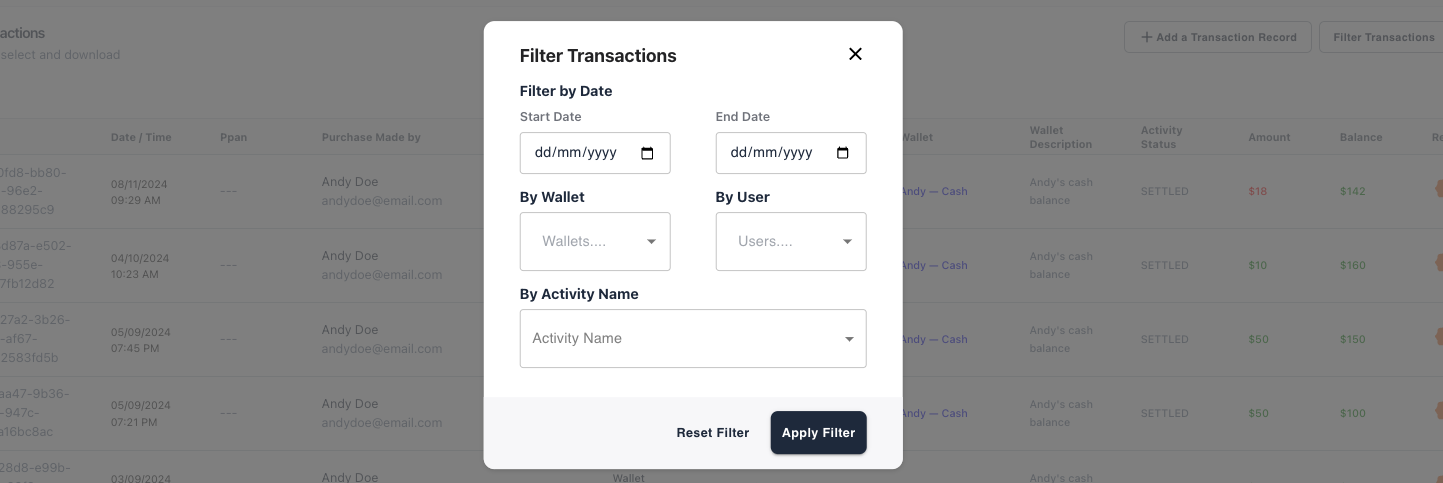
4. Click the pen next to any given transaction to view the specific spending data for the
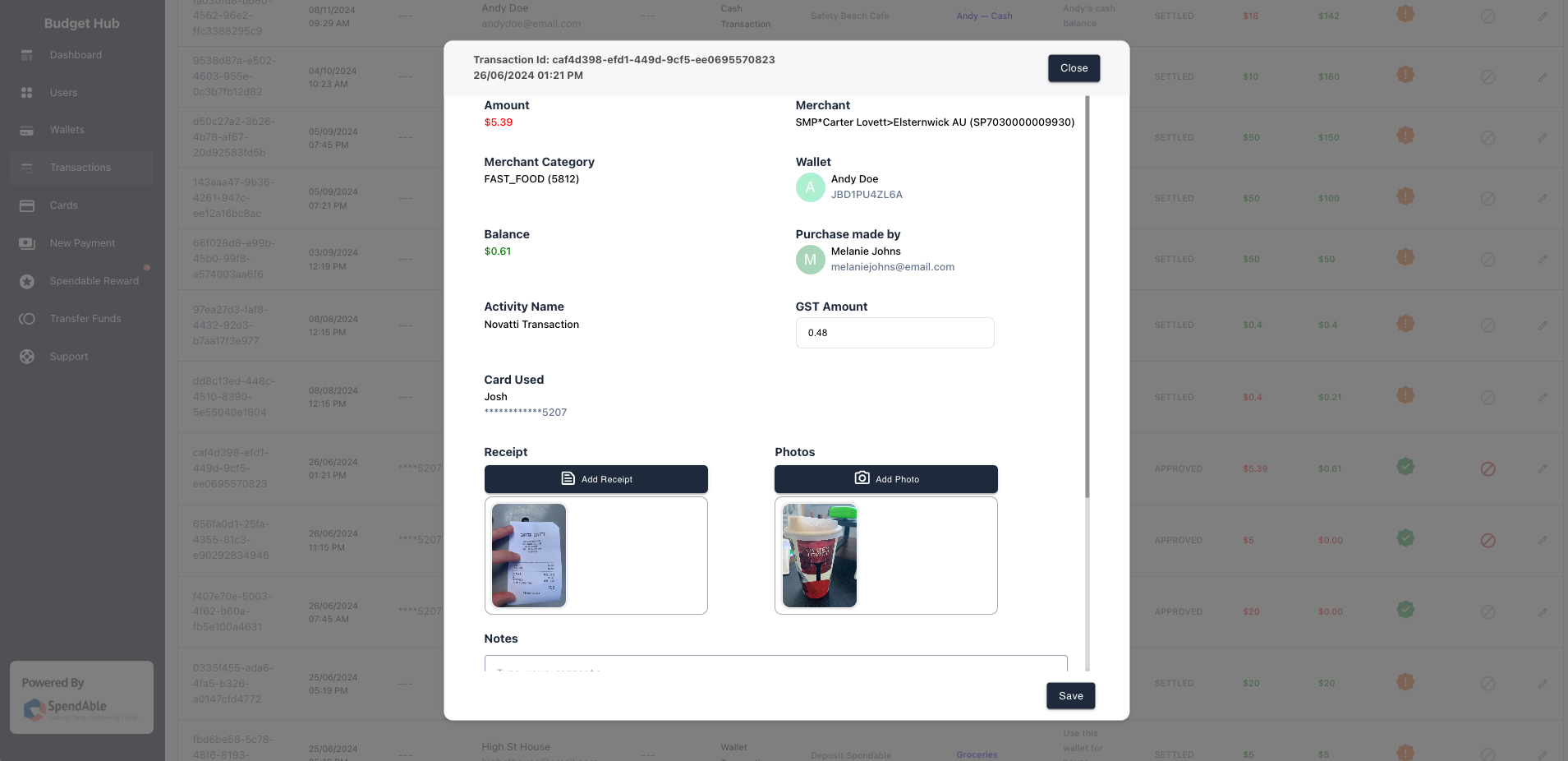
SpendAble App
1. Navigate to the 'Activity' Tab along the bottom row of your SpendAble app
2. Scroll to see all transactions you've done, or have been done on your behalf
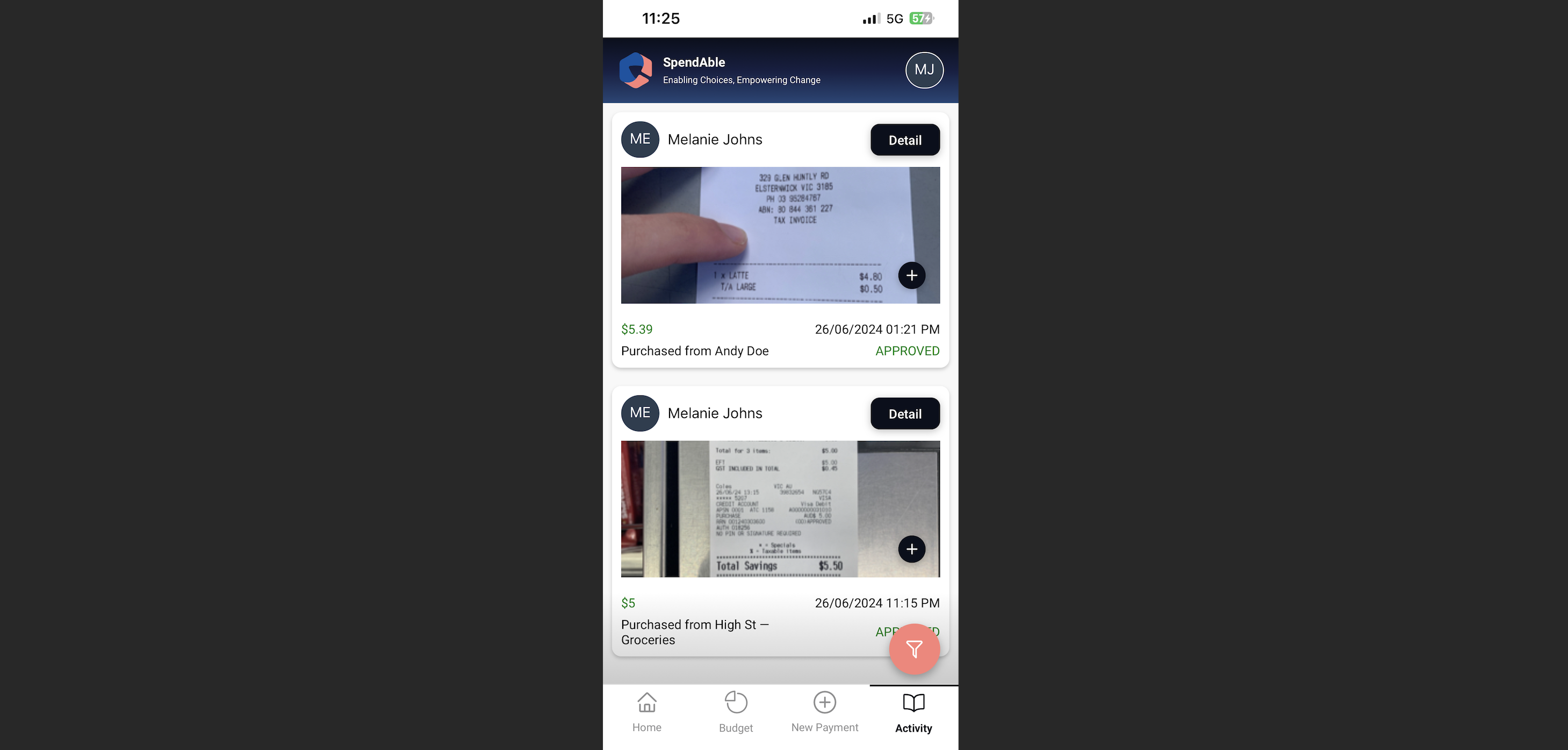
3. Click the 'Details' Button to view photos and receipts