How you can change a pin for any card within your organisation
1. Head to the 'card' tab on the left hand menu of the Budget Hub
2. Enter the last 4 digits of the card you'd like to update the pin for in the search bar
3. Click on the 3 dots on the far right and select 'Change PIN'
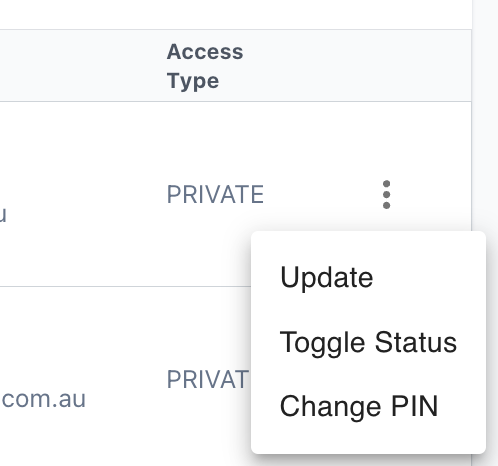
4. Enter the new pin number you would like to set for the pin
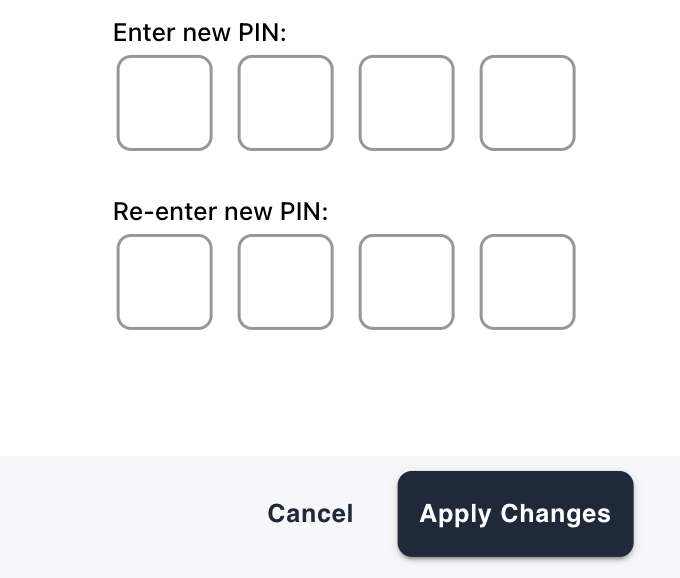
How the participant can change their card pin in the SpendAble App
1. Locate the profile button in the top right hand corner of the home page in your SpendAble app
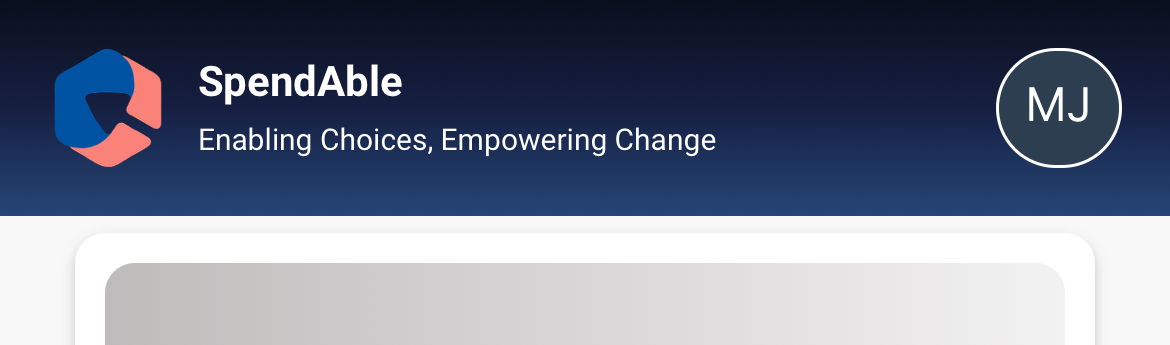
2. Select the 'Change Card Pin' tab
3. Select your card and update the pin number to your new pin.